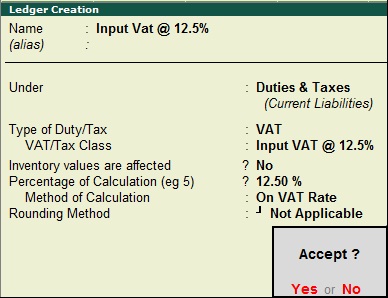VAT TAX CLASS
VAT Tax
Class is used to pre - define a ledger specified in Purchase/ Sales Voucher.
Working
steps:-
Create a company and then activate VAT as follow:-
To Activate
VAT: - G.O.T. (Gateway of Tally)--> Press F11
(Company Features)--> Press F3
(Statutory & Taxation).
And then
create ledger as follow:-
Path for
ledger creation: - G.O.T. (Gateway of Tally)--> Accounts Info--> Ledger--> Create (Single).
Create stock master as follow:-
To Create
Stock Group: - G.O.T. (Gateway of Tally)--> Inventory Info--> Stock Group--> Create.
To Create
Stock Item: - G.O.T. (Gateway of Tally)--> Inventory
Info--> Stock Item--> Create--> Press F12 (Configuration).
Now alter in voucher types (purchase and sales) as follow:-
Path for Purchase Voucher Type Alteration: - G.O.T. (Gateway of Tally)--> Inventory Info--> Voucher Types--> Alter--> Purchase.
Path for Sales Voucher Type Alteration: - G.O.T. (Gateway of Tally)--> Inventory Info--> Voucher Types--> Alter--> Sales.
After that do purchase voucher entry:-
Path for
voucher creation: - G.O.T. (Gateway of Tally)--> Inventory Voucher--> Press F9 (Purchase Voucher)--> Purchase Class.
And then do
sales voucher entry:-
Path for
voucher creation: - G.O.T. (Gateway of Tally)--> Inventory Voucher--> Press F8 (Sales Voucher)--> Sales Class.
You can see the VAT computation:-
Path for
view VAT computation: - G.O.T. (Gateway of Tally)--> Display-->Statutory Report--> VAT Report--> VAT Computation.
Now create
voucher types:-
Path for Voucher Type Creation: - G.O.T. (Gateway of Tally)--> Inventory Info--> Voucher Types--> Create.
And then do Journal
Voucher entry as follow:-
Path for
voucher creation: - G.O.T. (Gateway of Tally)--> Inventory Voucher--> Press F7 (Journal Voucher).
Press F5 to open Payment Voucher.
See the VAT computation report:-
Path for
view VAT computation: - G.O.T. (Gateway of Tally)--> Display--> Statutory Report--> VAT Report--> VAT Computation.
Press ”Alt + F1” for more details.