ORDER
PROCESSING
It is the process by which a trader purchase/ sale
goods from/ to any party.
There are two types of order processing:-
1) Purchase
Order Processing: - This process is used to purchase
goods. It consists following facts:-
a)
Purchase Order (Alt + F4)
b)
Receipt Note (Alt + F9)
c)
Rejection Out (Alt + F6)
d)
Purchase (F9)
2) Sales
Order Processing: - This process is used to sale
goods to any party. It consists following facts:-
a)
Sales Order (Alt + F5)
b)
Delivery Note (Alt + F8)
c)
Rejection In (Ctrl + F6)
d)
Sales (F8)
Example:-
A company purchased 50 pieces of HCL Computer from ABC
Company on 1.4.2014, but received only 40 pieces of Computer. Due to damage, 10
pieces returned to his supplier and finally received only 30 pieces of
computer.
Maintain the above transactions.
To maintain:-
Create a company and then activate purchase and sales
order as follow:-
Path for Purchase and Sales Order Activation:
- G.O.T. (Gateway of Tally)--> Press F11 (Company Features)--> Press F2 (Inventory Features).
After that create stock master:-
To Create Stock Group:
- G.O.T. (Gateway of Tally)--> Inventory Info--> Stock Group--> Create.
To Create Stock Item:
- G.O.T. (Gateway of Tally)--> Inventory Info--> Stock Item--> Create.
Now create multiple ledger as follow:-
Path for ledger creation:
- G.O.T. (Gateway of Tally)--> Accounts Info--> Ledger--> Create (Multiple).
And then do voucher entry:-
Path for voucher creation:
- G.O.T. (Gateway of Tally)--> Inventory Voucher--> Press
Alt + F4 (Purchase Order).
After that, a box will be open, fill it as follow:-
And now accept the voucher by pressing “y” or “enter”
key.
Press “Alt + F9” to open Receipt Note.
A box will open after pressing “enter” on HCL, fill it
as follow:-
Now accept the voucher by pressing “y” or “enter” key.
Now press “Alt + F6” to open Rejection Out.
A box will open after pressing “enter” on HCL, fill it
as follow:-
Accept the voucher by pressing “y” or “enter” key.
Goods received 40 pieces, rejected 10 pieces so the
actual purchase is 30 pieces. Then we will show only 30 pieces in purchase
voucher.
Press F9 to open Purchase Voucher.
Press “enter” on HCL and fill the form as follow:-
Press “enter” on “End of List” and again press “enter”
more times.
Bill Wise Detail form will open, fill it as follow:-
Accept the voucher by pressing “y” or “enter” key.
Now you can see purchase order outstanding:-
Path for view Purchase Order Outstanding:
- G.O.T. (Gateway of Tally)--> Display--> Statement of Inventory--> Purchase Order Outstanding--> Stock Item--> HCL.
Press “Alt + F1” for more details.



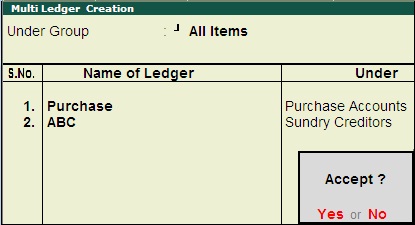
























Very good
ReplyDeleteVery good
ReplyDeletehow sale order prepared is there any demo same like that
ReplyDeletepall roll details
ReplyDeletethank you sir for your posts
ReplyDeleteTks sir for your post
ReplyDeletePost gst tally
ReplyDeleteTks sir.it is hlpful to undrstand purchase ordr procwssing step by step
ReplyDeleteExcellent all transantion voucher in next blog
ReplyDeleteReally helpfull
ReplyDeletePlease sent some sample data or questions for personal workout...
ReplyDeleteSir hamko pdf me tally ka assignment chahiye please
ReplyDeleteThank u for this
ReplyDeletecan you please also make a content example on sale order processing
ReplyDeleteThanks for explain into detail
ReplyDeleteOrder Processing ~ Tally Education >>>>> Download Now
ReplyDelete>>>>> Download Full
Order Processing ~ Tally Education >>>>> Download LINK
>>>>> Download Now
Order Processing ~ Tally Education >>>>> Download Full
>>>>> Download LINK
Order Processing ~ Tally Education >>>>> Download Now
ReplyDelete>>>>> Download Full
Order Processing ~ Tally Education >>>>> Download LINK
>>>>> Download Now
Order Processing ~ Tally Education >>>>> Download Full
>>>>> Download LINK gr
What a lovely article! Every word in this essay was crucial, and I implore you to keep writing articles with similar content. Software Development Company in Chennai
ReplyDelete