COMPOUND OUTSTANDING INTEREST CALCULATION
If a businessman takes loan from
any bank, then interest is charged on outstanding balance.
If the businessman refunds the
balance by instalment, then the bank charges different rate of interest on all
instalments. It is called Compound Outstanding Interest
Calculation.
Example:-
A businessman takes loan of Rs.
1,00,000 from PNB. He decided to refund the loan in four equal instalments. The
bank charges different rates of interest that is 10%, 12%, 15% and 18% per 30
days.
Calculate the interest and record
the above transactions.
To maintain:-
First of all create a company and
then activate interest calculation and debit/credit note as follow:-
To Activate Interest Calculation and Debit/Credit Note: - G.O.T. (Gateway of Tally)--> Press F11 (Company Features)--> Press F2 (Inventory Features).
Now create ledger as follow:-
Path for ledger creation: - G.O.T. (Gateway of Tally)--> Accounts Info--> Ledger--> Create (Single).
After that do voucher entry:-
Path for voucher creation: - G.O.T. (Gateway of Tally)--> Accounting Voucher--> Press F6 (Receipt Voucher).
Now press F5 for Payment Voucher.
And then press F2 to change the
voucher dates follow:-
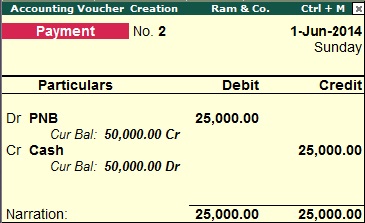
Now view the interest ledger of
PNB as follow:-
Path for view interest calculation: - G.O.T. (Gateway of Tally)--> Display--> Statement of Account--> Interest Calculation--> Ledger--> PNB.
Create voucher type as follow:-
Path for voucher type creation: - G.O.T. (Gateway of Tally)--> Accounts Info--> Voucher Type--> Alter.
When you will press “enter” key
on “Alter”, a list of voucher types will be open. You will select there “Credit
Note” as follow:-
Press “enter” key on “Credit Note”
and a form will open, fill as follow:-
After that press “enter” key and
then as follow:-
Press “enter” key.
Accept the voucher by pressing
“enter” key or “y”.
Now again do voucher entry as
follow:-
Path for voucher creation: - G.O.T. (Gateway of Tally)--> Accounting Voucher--> Press Ctrl + F8 (Credit Note).
Press “enter” on “Interest
Payable” and the voucher will be open as follow:-
Do voucher entry for payment of
interest as follow:-
Path for voucher creation: - G.O.T. (Gateway of Tally)--> Accounting Voucher--> Press F5 (Payment Voucher).
You can see the interest
calculation of PNB ledger as follow:-
Path for view interest calculation: - G.O.T. (Gateway of Tally)--> Display--> Statement of Account--> Interest Calculation--> Ledger--> PNB.
You can see that the above PNB
ledger is blank, it means that all the interest have been paid.


































































